Create a temp folder for store extracted file on C:\temp. Extract the file to temp folder by run this command in the command line mode:
“Office2003SP3-KB923618-FullFile-ENU.exe /c /t:C:\temp /q”.
Now you can see the extracted files on temp folder. MAINSP3.msp is the main Office service pack 3. OWC11SP3.msp and OWC102003SP3.msp are web components service pack 3 for Office XP and Office 2003 respestively.
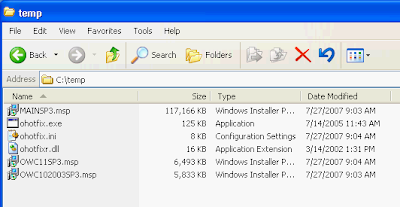
You can install Office Service Pack 3 by execute one of these commands below.
* Install with NO user interface. When it finishes install the service pack 3, the computer will be force to restart automatically.
“msiexec /p C:\temp\MAINSP3.msp /qn”
Command to install Office SP3 with restart after installation
* Install with NO user interface and force not to restart after finish install the service pack 3.
“msiexec /p C:\temp\MAINSP3.msp /qn /norestart”
Command to install Office SP3 with no restart after installation
If you have to install on many computers, you can put the command in the Group Policy Object (GPO) in logon script and also move the service pack files (.msp) to share folder so that the file can be executed by others.
* For example, I move MAINSP3.msp to \\BKKPDC01\temp which is share folder.
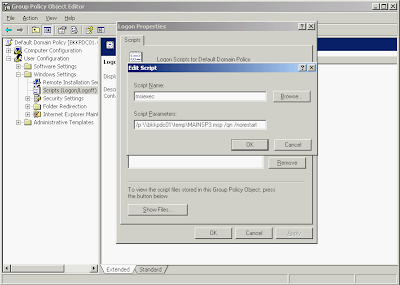
# Then I add logon script in Domain Group Policy with this command
Script Name: msiexec
Parameters: /p \\bkkpdc01\temp\MAINSP3.msp /np /norestart
to silent install Office SP3 silently with no restart after complete installation. Now when user logon to Windows with user on domain, the script will be executed automatically.
Note: This is only example If you need install this SP3 through GPO, you need to consider network performance issue. For instance, when many users are logon simulteneously, they also get the service pack file at the same time which can cause load on your network. You can solve this problem by not release this script to all users at the time.
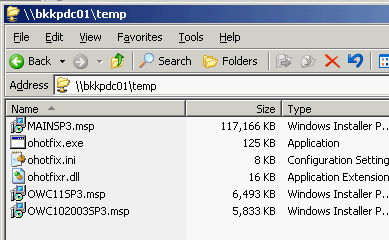
No comments:
Post a Comment