1 Open an administrative level command prompt.
2 Change directory to the Office14 folder at the following location by typing the following command, and hit Enter to execute:
cd \Program Files\Microsoft Office\Office14
Note: For user installing 32-bit (x86) edition of Office 2010 on 64-bit (x64) Windows OS, type the following command instead, and hit Enter to execute:
cd \Program Files(x86)\Microsoft Office\Office14
3 Then, type the following command, and hit Enter to execute:
cscript ospp.vbs /dstatus
4 The LICENSE NAME and/or LICENSE DESCRIPTION gives the license type for Office 2010, while LICENSE STATUS shows activation status of Office 2010.
Monday, October 18, 2010
Wednesday, February 10, 2010
Install Office 2003 Service Pack 3 through GPO
Download Office SP3 (Office2003SP3-KB923618-FullFile-ENU.exe) from Microsoft.
Create a temp folder for store extracted file on C:\temp. Extract the file to temp folder by run this command in the command line mode:
“Office2003SP3-KB923618-FullFile-ENU.exe /c /t:C:\temp /q”.
Now you can see the extracted files on temp folder. MAINSP3.msp is the main Office service pack 3. OWC11SP3.msp and OWC102003SP3.msp are web components service pack 3 for Office XP and Office 2003 respestively.
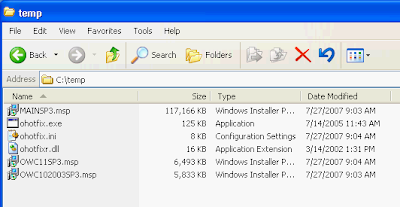
You can install Office Service Pack 3 by execute one of these commands below.
* Install with NO user interface. When it finishes install the service pack 3, the computer will be force to restart automatically.
“msiexec /p C:\temp\MAINSP3.msp /qn”
Command to install Office SP3 with restart after installation
* Install with NO user interface and force not to restart after finish install the service pack 3.
“msiexec /p C:\temp\MAINSP3.msp /qn /norestart”
Command to install Office SP3 with no restart after installation
If you have to install on many computers, you can put the command in the Group Policy Object (GPO) in logon script and also move the service pack files (.msp) to share folder so that the file can be executed by others.
* For example, I move MAINSP3.msp to \\BKKPDC01\temp which is share folder.
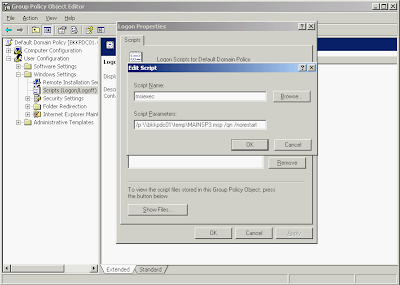
# Then I add logon script in Domain Group Policy with this command
Script Name: msiexec
Parameters: /p \\bkkpdc01\temp\MAINSP3.msp /np /norestart
to silent install Office SP3 silently with no restart after complete installation. Now when user logon to Windows with user on domain, the script will be executed automatically.
Note: This is only example If you need install this SP3 through GPO, you need to consider network performance issue. For instance, when many users are logon simulteneously, they also get the service pack file at the same time which can cause load on your network. You can solve this problem by not release this script to all users at the time.
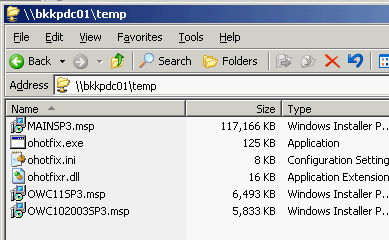
Create a temp folder for store extracted file on C:\temp. Extract the file to temp folder by run this command in the command line mode:
“Office2003SP3-KB923618-FullFile-ENU.exe /c /t:C:\temp /q”.
Now you can see the extracted files on temp folder. MAINSP3.msp is the main Office service pack 3. OWC11SP3.msp and OWC102003SP3.msp are web components service pack 3 for Office XP and Office 2003 respestively.
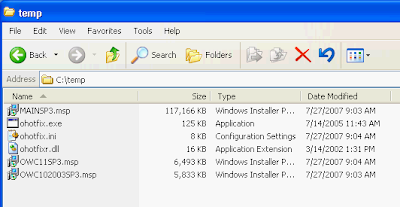
You can install Office Service Pack 3 by execute one of these commands below.
* Install with NO user interface. When it finishes install the service pack 3, the computer will be force to restart automatically.
“msiexec /p C:\temp\MAINSP3.msp /qn”
Command to install Office SP3 with restart after installation
* Install with NO user interface and force not to restart after finish install the service pack 3.
“msiexec /p C:\temp\MAINSP3.msp /qn /norestart”
Command to install Office SP3 with no restart after installation
If you have to install on many computers, you can put the command in the Group Policy Object (GPO) in logon script and also move the service pack files (.msp) to share folder so that the file can be executed by others.
* For example, I move MAINSP3.msp to \\BKKPDC01\temp which is share folder.
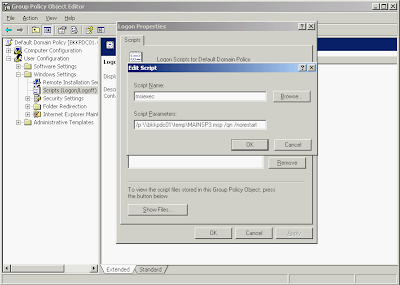
# Then I add logon script in Domain Group Policy with this command
Script Name: msiexec
Parameters: /p \\bkkpdc01\temp\MAINSP3.msp /np /norestart
to silent install Office SP3 silently with no restart after complete installation. Now when user logon to Windows with user on domain, the script will be executed automatically.
Note: This is only example If you need install this SP3 through GPO, you need to consider network performance issue. For instance, when many users are logon simulteneously, they also get the service pack file at the same time which can cause load on your network. You can solve this problem by not release this script to all users at the time.
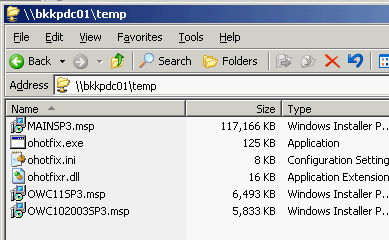
Thursday, January 7, 2010
Use Group Policy to disable USB, CD-ROM, Floppy Disk
Import this administrative template into Group Policy as a .adm file.
CLASS MACHINE
CATEGORY !!category
CATEGORY !!categoryname
POLICY !!policynameusb
KEYNAME "SYSTEM\CurrentControlSet\Services\USBSTOR"
EXPLAIN !!explaintextusb
PART !!labeltextusb DROPDOWNLIST REQUIRED
VALUENAME "Start"
ITEMLIST
NAME !!Disabled VALUE NUMERIC 3 DEFAULT
NAME !!Enabled VALUE NUMERIC 4
END ITEMLIST
END PART
END POLICY
POLICY !!policynamecd
KEYNAME "SYSTEM\CurrentControlSet\Services\Cdrom"
EXPLAIN !!explaintextcd
PART !!labeltextcd DROPDOWNLIST REQUIRED
VALUENAME "Start"
ITEMLIST
NAME !!Disabled VALUE NUMERIC 1 DEFAULT
NAME !!Enabled VALUE NUMERIC 4
END ITEMLIST
END PART
END POLICY
POLICY !!policynameflpy
KEYNAME "SYSTEM\CurrentControlSet\Services\Flpydisk"
EXPLAIN !!explaintextflpy
PART !!labeltextflpy DROPDOWNLIST REQUIRED
VALUENAME "Start"
ITEMLIST
NAME !!Disabled VALUE NUMERIC 3 DEFAULT
NAME !!Enabled VALUE NUMERIC 4
END ITEMLIST
END PART
END POLICY
POLICY !!policynamels120
KEYNAME "SYSTEM\CurrentControlSet\Services\Sfloppy"
EXPLAIN !!explaintextls120
PART !!labeltextls120 DROPDOWNLIST REQUIRED
VALUENAME "Start"
ITEMLIST
NAME !!Disabled VALUE NUMERIC 3 DEFAULT
NAME !!Enabled VALUE NUMERIC 4
END ITEMLIST
END PART
END POLICY
END CATEGORY
END CATEGORY
[strings]
category="Custom Policy Settings"
categoryname="Restrict Drives"
policynameusb="Disable USB"
policynamecd="Disable CD-ROM"
policynameflpy="Disable Floppy"
policynamels120="Disable High Capacity Floppy"
explaintextusb="Disables the computers USB ports by disabling the usbstor.sys driver"
explaintextcd="Disables the computers CD-ROM Drive by disabling the cdrom.sys driver"
explaintextflpy="Disables the computers Floppy Drive by disabling the flpydisk.sys driver"
explaintextls120="Disables the computers High Capacity Floppy Drive by disabling the sfloppy.sys driver"
labeltextusb="Disable USB Ports"
labeltextcd="Disable CD-ROM Drive"
labeltextflpy="Disable Floppy Drive"
labeltextls120="Disable High Capacity Floppy Drive"
Enabled="Enabled"
Disabled="Disabled"
Thanks Microsoft
CLASS MACHINE
CATEGORY !!category
CATEGORY !!categoryname
POLICY !!policynameusb
KEYNAME "SYSTEM\CurrentControlSet\Services\USBSTOR"
EXPLAIN !!explaintextusb
PART !!labeltextusb DROPDOWNLIST REQUIRED
VALUENAME "Start"
ITEMLIST
NAME !!Disabled VALUE NUMERIC 3 DEFAULT
NAME !!Enabled VALUE NUMERIC 4
END ITEMLIST
END PART
END POLICY
POLICY !!policynamecd
KEYNAME "SYSTEM\CurrentControlSet\Services\Cdrom"
EXPLAIN !!explaintextcd
PART !!labeltextcd DROPDOWNLIST REQUIRED
VALUENAME "Start"
ITEMLIST
NAME !!Disabled VALUE NUMERIC 1 DEFAULT
NAME !!Enabled VALUE NUMERIC 4
END ITEMLIST
END PART
END POLICY
POLICY !!policynameflpy
KEYNAME "SYSTEM\CurrentControlSet\Services\Flpydisk"
EXPLAIN !!explaintextflpy
PART !!labeltextflpy DROPDOWNLIST REQUIRED
VALUENAME "Start"
ITEMLIST
NAME !!Disabled VALUE NUMERIC 3 DEFAULT
NAME !!Enabled VALUE NUMERIC 4
END ITEMLIST
END PART
END POLICY
POLICY !!policynamels120
KEYNAME "SYSTEM\CurrentControlSet\Services\Sfloppy"
EXPLAIN !!explaintextls120
PART !!labeltextls120 DROPDOWNLIST REQUIRED
VALUENAME "Start"
ITEMLIST
NAME !!Disabled VALUE NUMERIC 3 DEFAULT
NAME !!Enabled VALUE NUMERIC 4
END ITEMLIST
END PART
END POLICY
END CATEGORY
END CATEGORY
[strings]
category="Custom Policy Settings"
categoryname="Restrict Drives"
policynameusb="Disable USB"
policynamecd="Disable CD-ROM"
policynameflpy="Disable Floppy"
policynamels120="Disable High Capacity Floppy"
explaintextusb="Disables the computers USB ports by disabling the usbstor.sys driver"
explaintextcd="Disables the computers CD-ROM Drive by disabling the cdrom.sys driver"
explaintextflpy="Disables the computers Floppy Drive by disabling the flpydisk.sys driver"
explaintextls120="Disables the computers High Capacity Floppy Drive by disabling the sfloppy.sys driver"
labeltextusb="Disable USB Ports"
labeltextcd="Disable CD-ROM Drive"
labeltextflpy="Disable Floppy Drive"
labeltextls120="Disable High Capacity Floppy Drive"
Enabled="Enabled"
Disabled="Disabled"
Thanks Microsoft
Subscribe to:
Comments (Atom)