1. Copy the following text into Notepad and save it as “noaccess.rat” in the Windows\system32\ directory (or another directory of your choice). Be sure that the file extension is .rat and not .txt.
((PICS-version 1.0)
(rating-system “http://www.microsoft.com”)
(rating-service “http://www.microsoft.com”)
(name “Noaccess”)
(description “This file will block all sites.”)
(category
(transmit-as “m”)
(name “Yes”)
(label
(name “Level 0: No Setting”)
(description “No Setting”)
(value 0))
(label
(name “Level 1: No Setting”)
(description “No Setting”)
(value 1))))
2. In the “Control Panel” double-click on “Internet Options” and click on the “Content” tab. If in Internet Explorer, click on “Tools” and “Internet Options” and click on the “Content” tab.
3. Click “Enable.”
4. Inside the “General” tab click on “Rating System.”
5. Remove all entries and click “Add.” Add “noaccess.rat” from the Windows\system32\ directory.
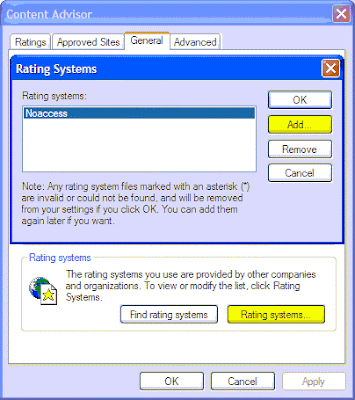
Content Advisor Block Internet
6. Click on the “Approved Sites” tab and add all the websites you wish to allow access to.
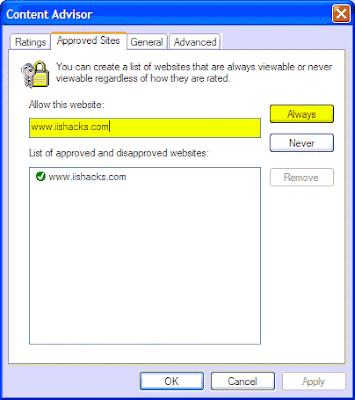
No comments:
Post a Comment